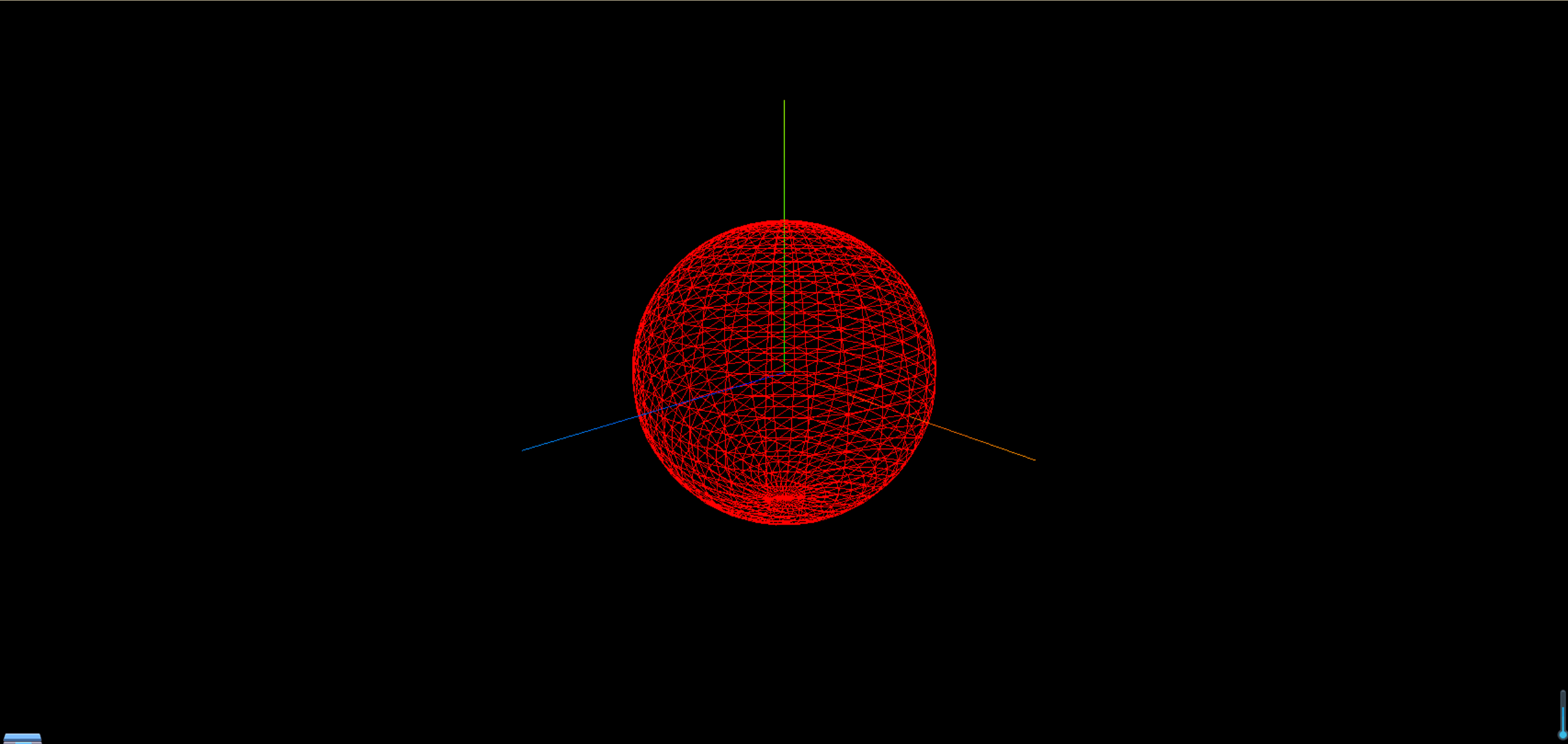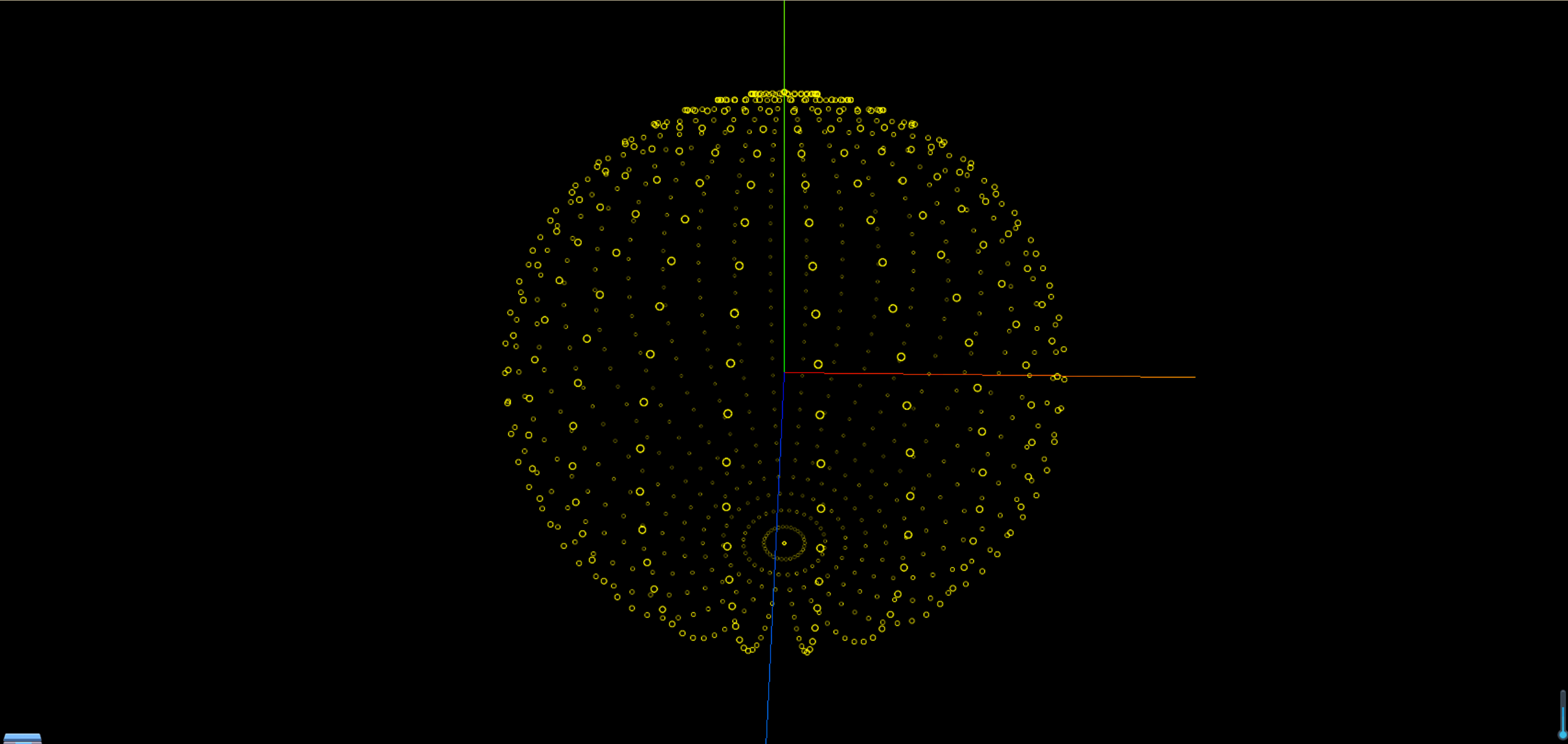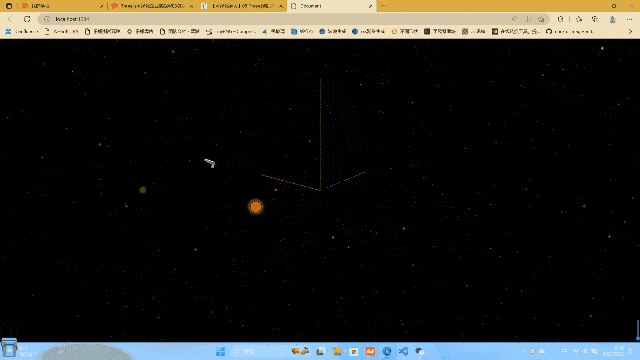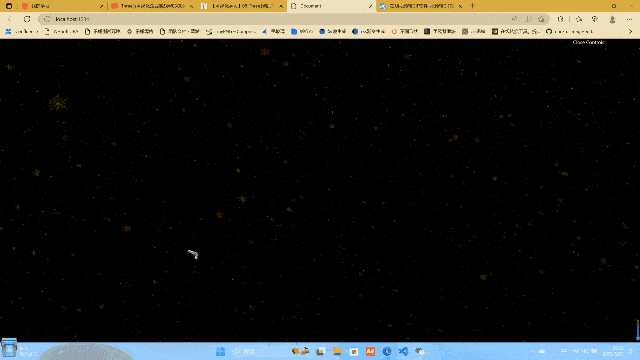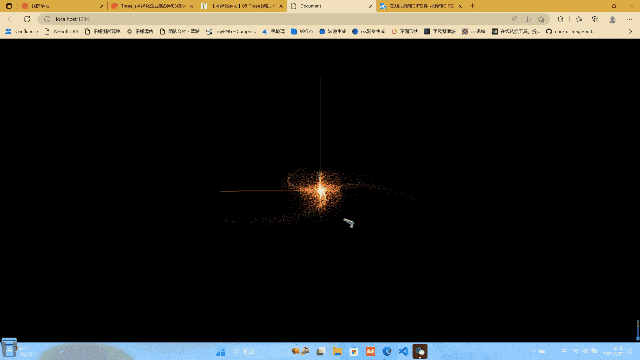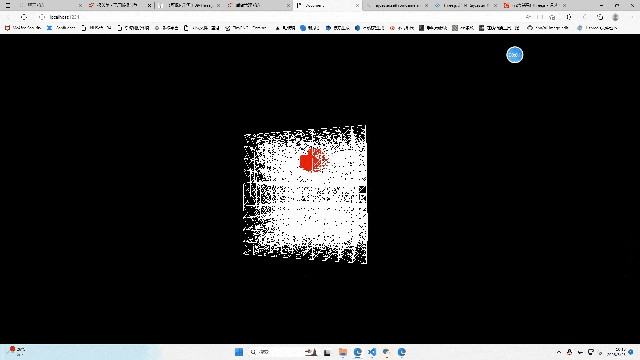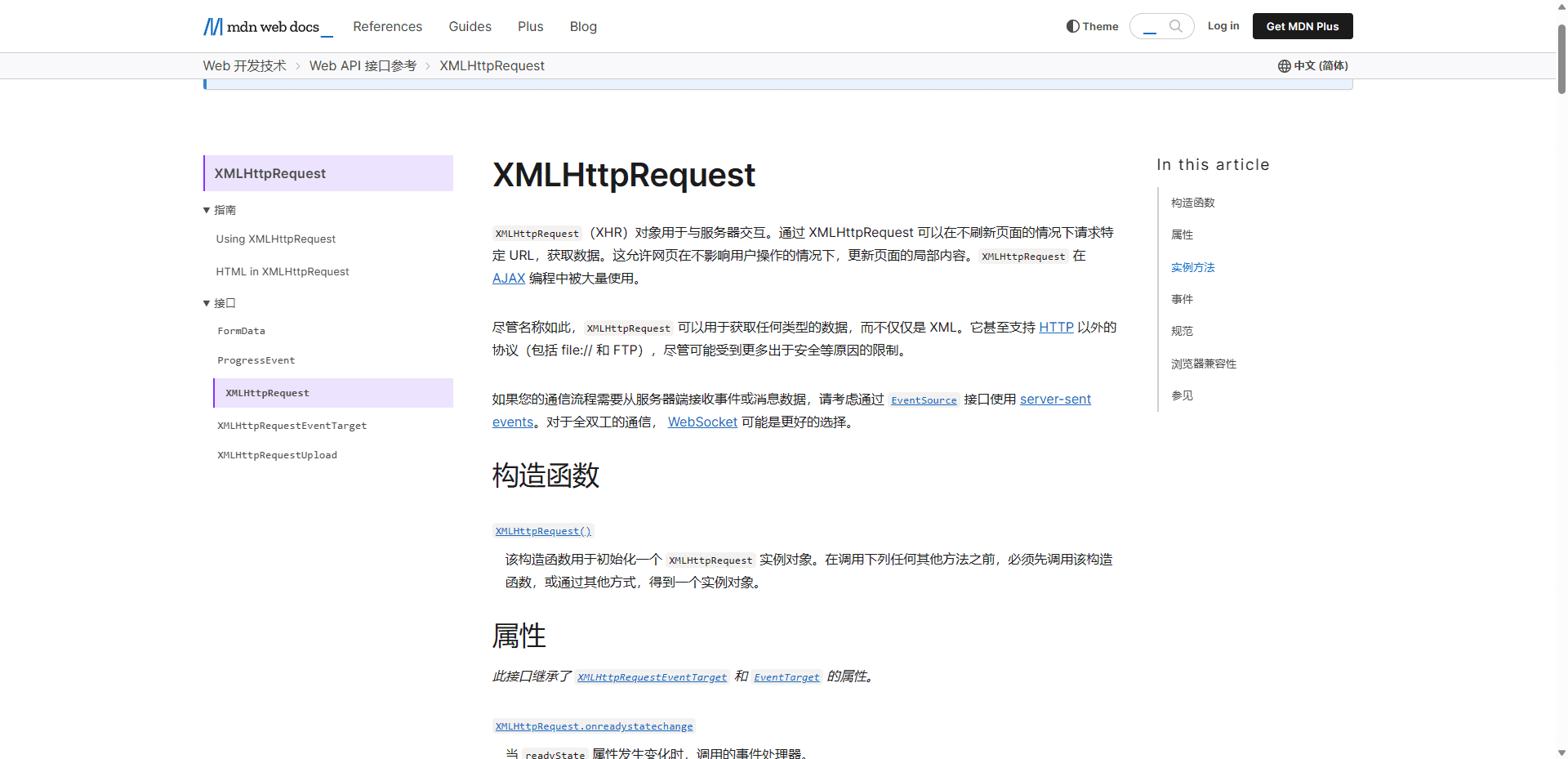1
2
3
4
5
6
7
8
9
10
11
12
13
14
15
16
17
18
19
20
21
22
23
24
25
26
27
28
29
30
31
32
33
34
35
36
37
38
39
40
41
42
43
44
45
46
47
48
49
50
51
52
53
54
55
56
57
58
59
60
61
62
63
64
65
66
67
68
69
70
71
72
73
74
75
76
77
78
79
80
81
82
83
84
85
86
87
88
89
90
91
92
93
94
95
96
97
98
99
100
101
102
103
104
105
106
107
108
109
110
111
112
113
114
115
116
117
118
119
120
121
122
123
124
125
126
127
128
129
130
131
132
133
134
135
136
137
138
139
140
141
142
143
144
145
146
147
148
149
150
151
| import * as THREE from "three";
import { OrbitControls } from "three/examples/jsm/controls/OrbitControls";
const scene = new THREE.Scene();
const camera = new THREE.PerspectiveCamera(
75,
window.innerWidth / window.innerHeight,
0.1,
30
);
const textureLoader = new THREE.TextureLoader();
const particlesTexture = textureLoader.load("./textures/particles/1.png");
camera.position.set(0, 0, 10);
scene.add(camera);
const params = {
count: 10000,
size: 0.1,
radius: 5,
branch: 3,
color: "#ff6030",
rotateScale: 0.3,
endColor: "#1b3984",
};
let geometry = null;
let material = null;
let points = null;
const centerColor = new THREE.Color(params.color);
const endColor = new THREE.Color(params.endColor);
const generateGalaxy = () => {
geometry = new THREE.BufferGeometry();
const positions = new Float32Array(params.count * 3);
const colors = new Float32Array(params.count * 3);
for (let i = 0; i < params.count; i++) {
const branchAngel = (i % params.branch) * ((2 * Math.PI) / params.branch);
const distance = Math.random() * params.radius * Math.pow(Math.random(), 3);
const current = i * 3;
const randomX =
(Math.pow(Math.random() * 2 - 1, 3) * (params.radius - distance)) / 5;
const randomY =
(Math.pow(Math.random() * 2 - 1, 3) * (params.radius - distance)) / 5;
const randomZ =
(Math.pow(Math.random() * 2 - 1, 3) * (params.radius - distance)) / 5;
positions[current] =
Math.cos(branchAngel + distance * params.rotateScale) * distance +
randomX;
positions[current + 1] = 0 + randomY;
positions[current + 2] =
Math.sin(branchAngel + distance * params.rotateScale) * distance +
randomZ;
const mixColor = centerColor.clone();
mixColor.lerp(endColor, distance / params.radius);
colors[current] = mixColor.r;
colors[current + 1] = mixColor.g;
colors[current + 2] = mixColor.b;
}
geometry.setAttribute("position", new THREE.BufferAttribute(positions, 3));
geometry.setAttribute("color", new THREE.BufferAttribute(colors, 3));
material = new THREE.PointsMaterial({
size: params.size,
sizeAttenuation: true,
depthWrite: false,
blending: THREE.AdditiveBlending,
map: particlesTexture,
alphaMap: particlesTexture,
transparent: true,
vertexColors: true,
});
points = new THREE.Points(geometry, material);
scene.add(points);
};
generateGalaxy();
const renderer = new THREE.WebGLRenderer();
renderer.setSize(window.innerWidth, window.innerHeight);
renderer.shadowMap.enabled = true;
renderer.physicallyCorrectLights = true;
document.body.appendChild(renderer.domElement);
const controls = new OrbitControls(camera, renderer.domElement);
controls.enableDamping = true;
const axesHelper = new THREE.AxesHelper(5);
scene.add(axesHelper);
const clock = new THREE.Clock();
function render() {
let time = clock.getElapsedTime();
controls.update();
renderer.render(scene, camera);
requestAnimationFrame(render);
}
render();
window.addEventListener("resize", () => {
camera.aspect = window.innerWidth / window.innerHeight;
camera.updateProjectionMatrix();
renderer.setSize(window.innerWidth, window.innerHeight);
renderer.setPixelRatio(window.devicePixelRatio);
});
|