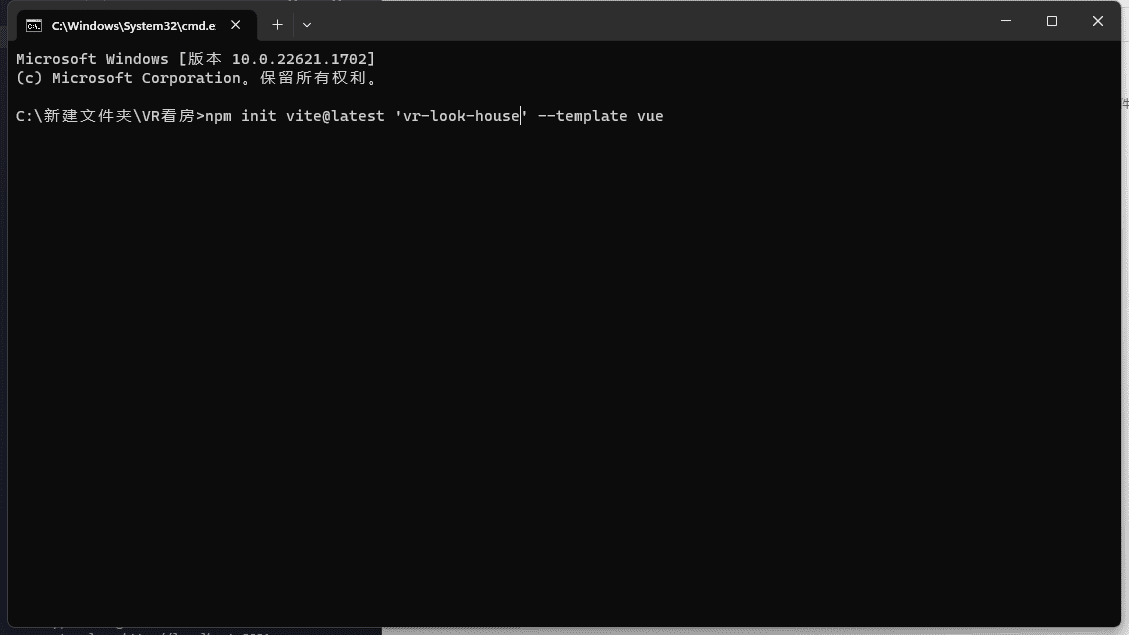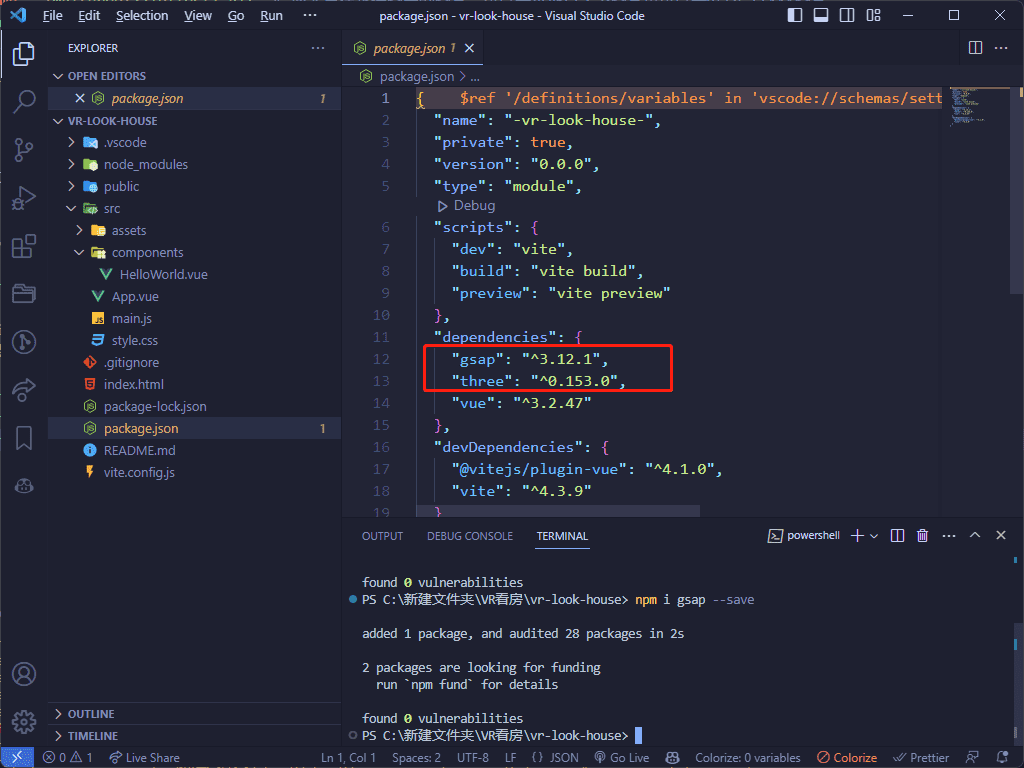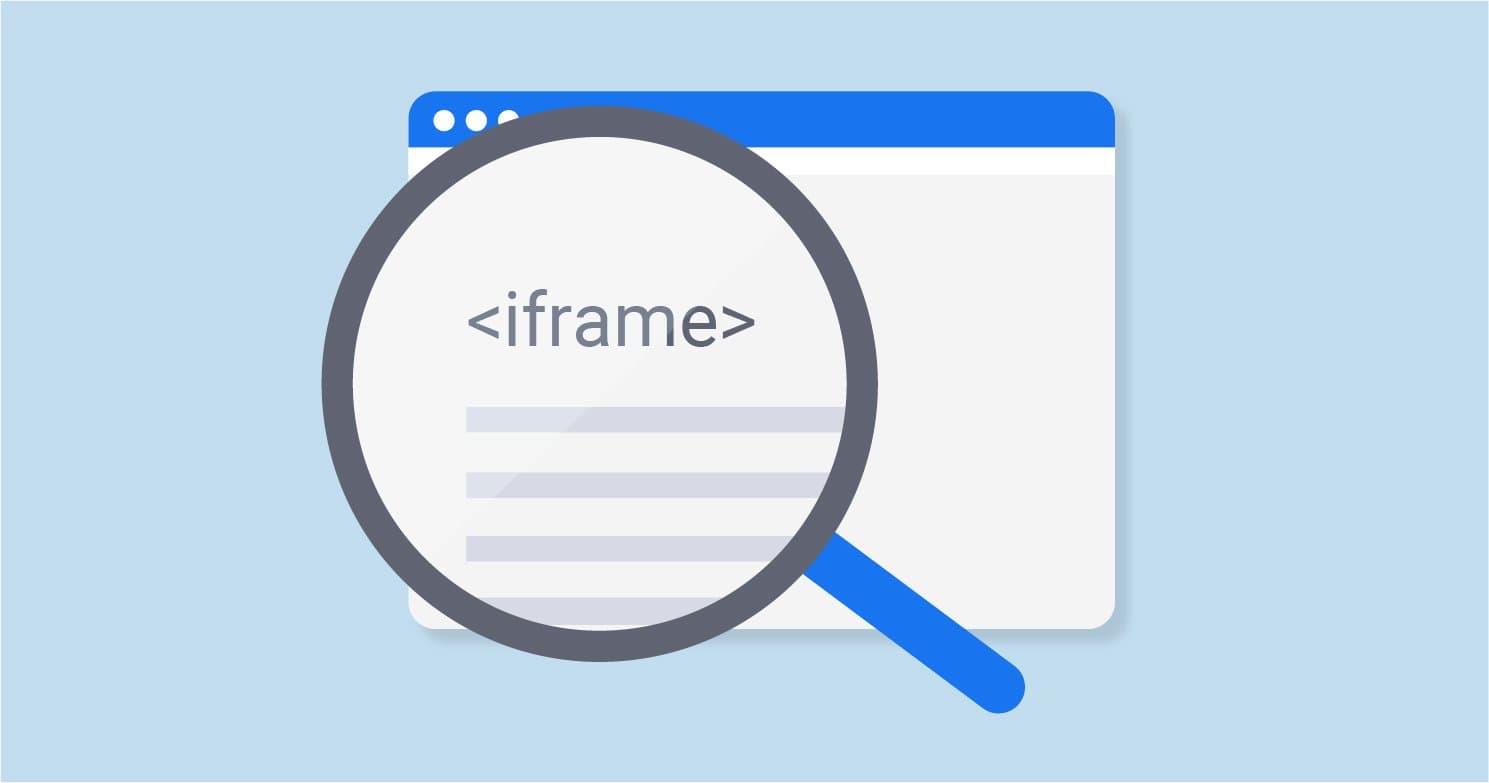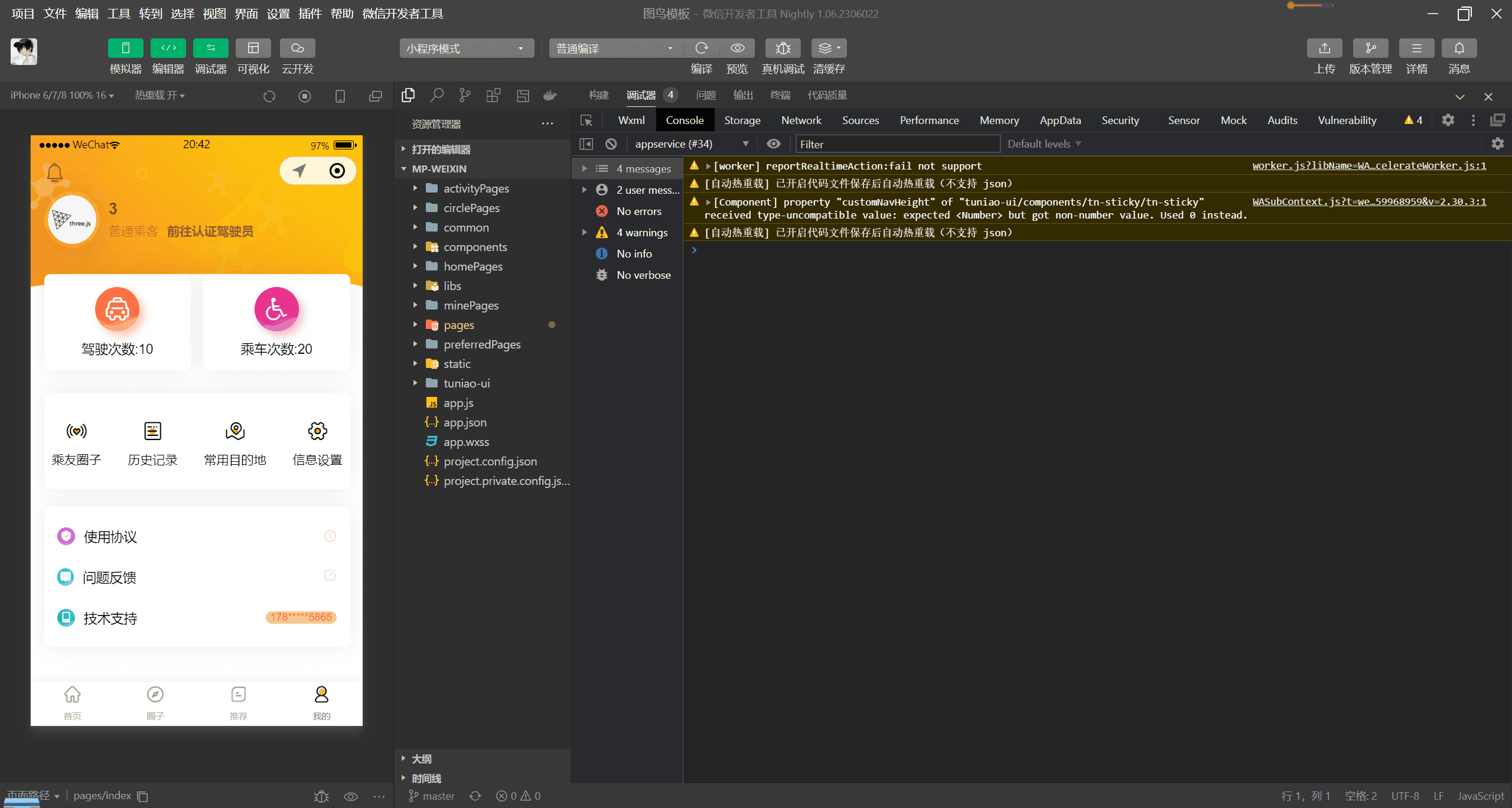1
2
3
4
5
6
7
8
9
10
11
12
13
14
15
16
17
18
19
20
21
22
23
24
25
26
27
28
29
30
31
32
33
34
35
36
37
38
39
40
41
42
43
44
45
46
47
48
49
50
51
52
53
54
55
56
57
58
59
60
61
62
63
64
65
66
67
68
69
70
71
72
73
74
75
76
77
78
79
80
81
82
83
84
85
86
87
88
89
90
91
92
93
94
95
96
97
98
99
100
101
102
103
104
105
106
107
108
109
110
111
112
113
114
115
116
117
118
119
120
121
122
123
124
125
126
127
128
129
130
131
132
133
134
135
136
137
138
|
let balconyPosition = new THREE.Vector3(0, 0, 15);
let balconyIndex = 8;
let balconyUrl = "./https://636f-codesigner-3gyd7y6tb240bd1c-1316695488.tcb.qcloud.la/image-save-1/balcony";
let balconyEuler = new THREE.Euler(0, Math.PI / 16, 0);
const balcony = new Room(
"阳台",
balconyIndex,
balconyUrl,
balconyPosition,
balconyEuler
);
const textBalcony = new SpriteCanvas(
camera,
"阳台",
new THREE.Vector3(0, 0, 3)
);
scene.add(textBalcony.mesh);
textBalcony.onClick(() => {
console.log("阳台");
gsap.to(camera.position, {
x: balconyPosition.x,
y: balconyPosition.y,
z: balconyPosition.z,
duration: 1,
});
});
const textBalconyToLiving = new SpriteCanvas(
camera,
"客厅",
new THREE.Vector3(-1, 0, 11)
);
scene.add(textBalconyToLiving.mesh);
textBalconyToLiving.onClick(() => {
console.log("客厅");
gsap.to(camera.position, {
x: livingPosition.x,
y: livingPosition.y,
z: livingPosition.z,
duration: 1,
});
});
let hallwayPosition = new THREE.Vector3(-15, 0, 0);
let hallwayIndex = 9;
let hallwayUrl = "./https://636f-codesigner-3gyd7y6tb240bd1c-1316695488.tcb.qcloud.la/image-save-1/corridor";
let hallwayEuler = new THREE.Euler(0, -Math.PI + Math.PI / 16, 0);
const hallway = new Room(
"走廊",
hallwayIndex,
hallwayUrl,
hallwayPosition,
hallwayEuler
);
const textCorridor = new SpriteCanvas(
camera,
"走廊",
new THREE.Vector3(-4, 0, 0.5)
);
scene.add(textCorridor.mesh);
textCorridor.onClick(() => {
console.log("走廊");
gsap.to(camera.position, {
x: hallwayPosition.x,
y: hallwayPosition.y,
z: hallwayPosition.z,
duration: 1,
});
});
const textCorridorToLiving = new SpriteCanvas(
camera,
"客厅",
new THREE.Vector3(-11, 0, 0)
);
scene.add(textCorridorToLiving.mesh);
textCorridorToLiving.onClick(() => {
console.log("客厅");
gsap.to(camera.position, {
x: livingPosition.x,
y: livingPosition.y,
z: livingPosition.z,
duration: 1,
});
});
let mainPosition = new THREE.Vector3(-25, 0, 2);
let mainIndex = 18;
let mainUrl = "./https://636f-codesigner-3gyd7y6tb240bd1c-1316695488.tcb.qcloud.la/image-save-1/bedroom";
const main = new Room(
"主卧",
mainIndex,
mainUrl,
mainPosition
);
const textMain = new SpriteCanvas(
camera,
"主卧",
new THREE.Vector3(-19, 0, 2)
);
scene.add(textMain.mesh);
textMain.onClick(() => {
console.log("主卧");
gsap.to(camera.position, {
x: mainPosition.x,
y: mainPosition.y,
z: mainPosition.z,
duration: 1,
});
});
const textMainToCorridor = new SpriteCanvas(
camera,
"走廊",
new THREE.Vector3(-23, 0, -2)
);
scene.add(textMainToCorridor.mesh);
textMainToCorridor.onClick(() => {
console.log("走廊");
gsap.to(camera.position, {
x: hallwayPosition.x,
y: hallwayPosition.y,
z: hallwayPosition.z,
duration: 1,
});
});
|