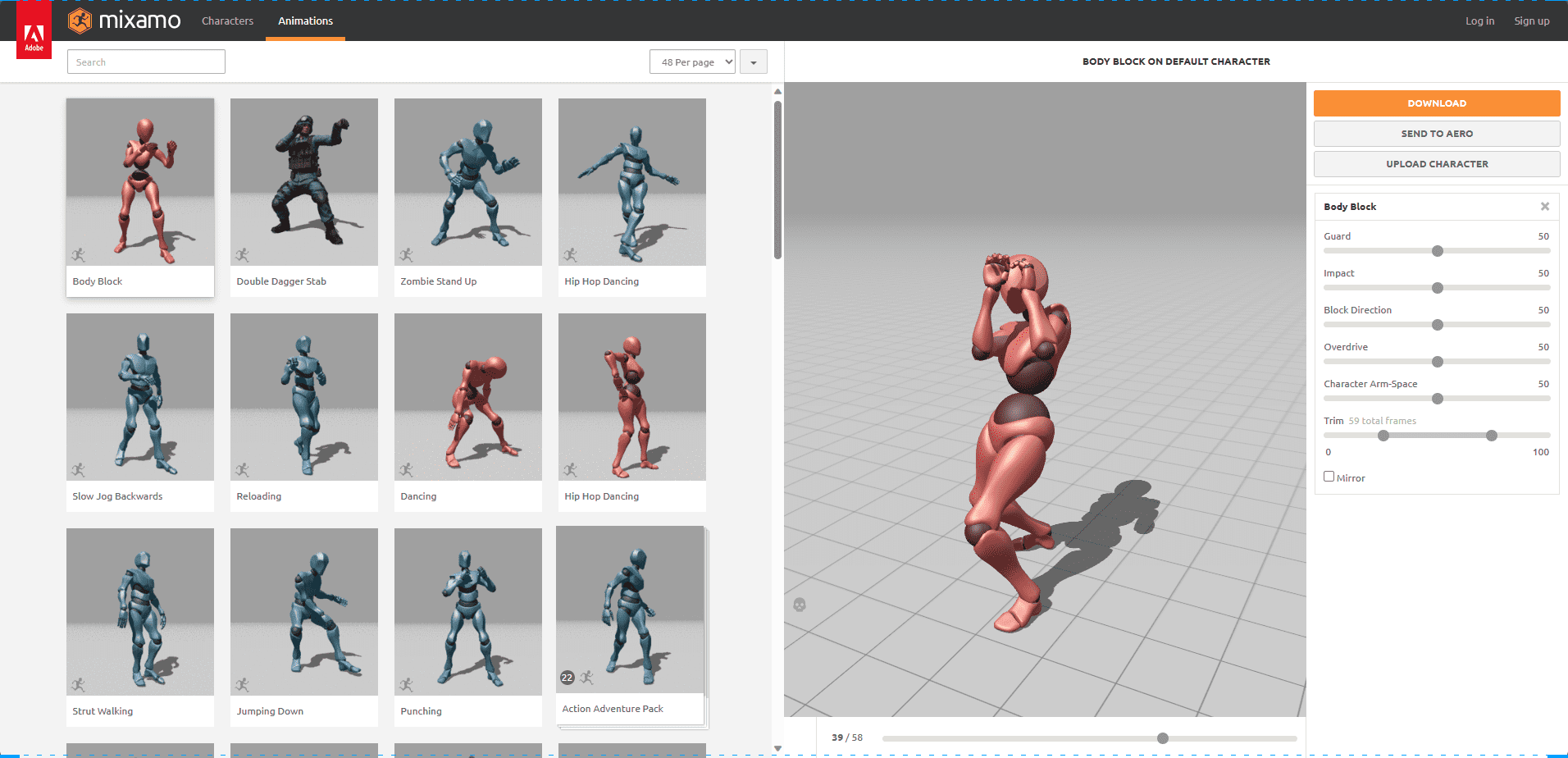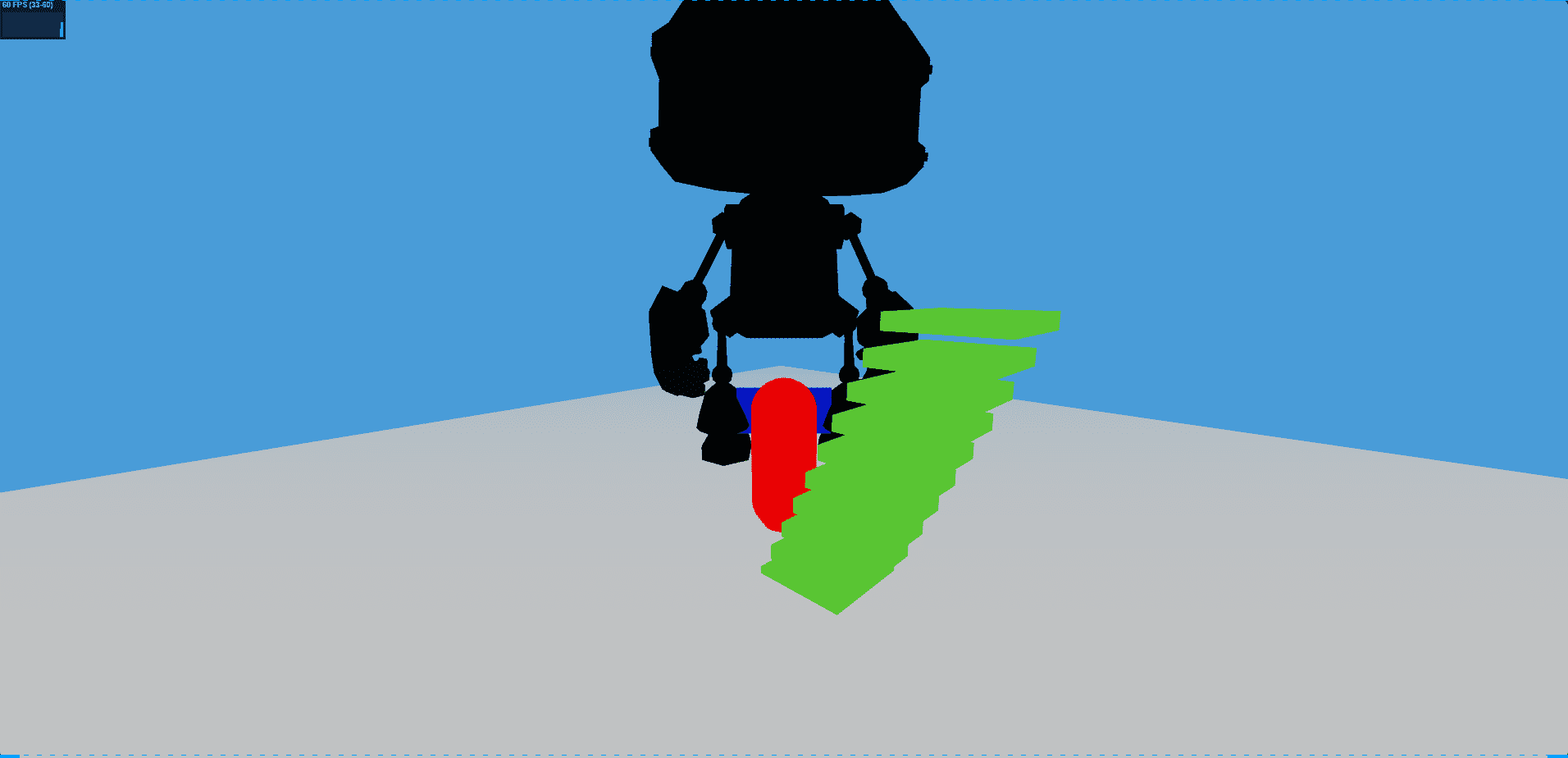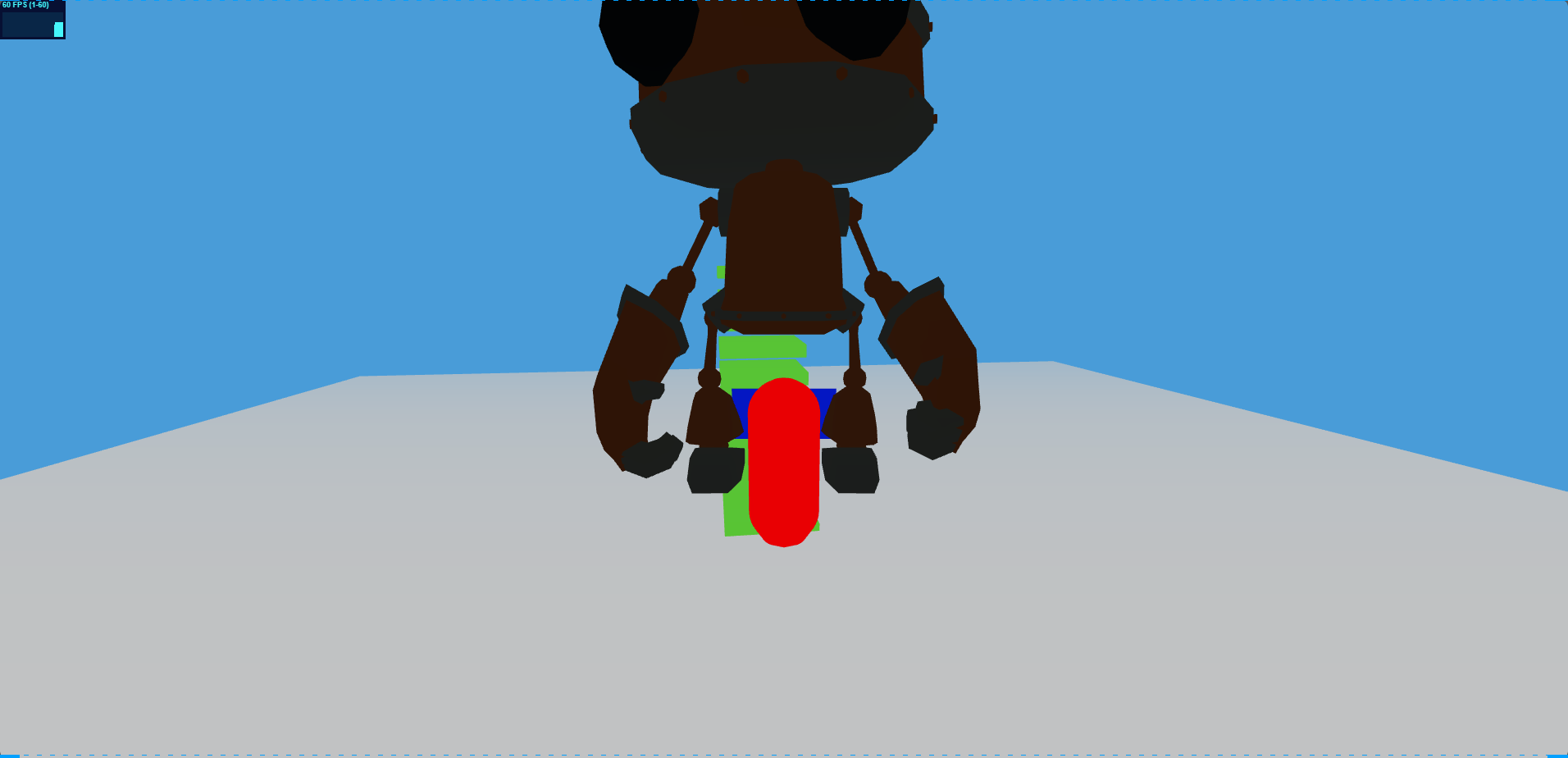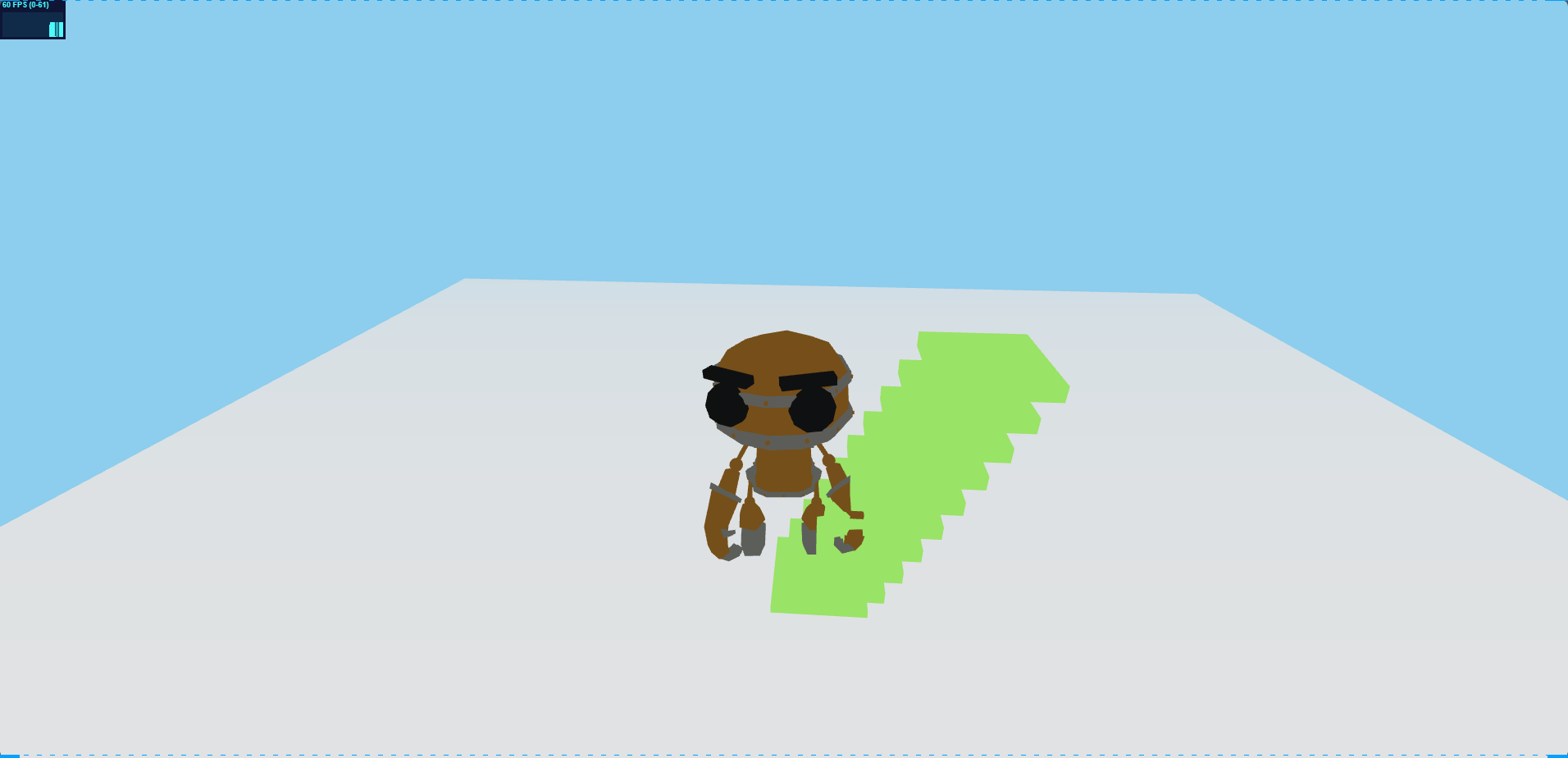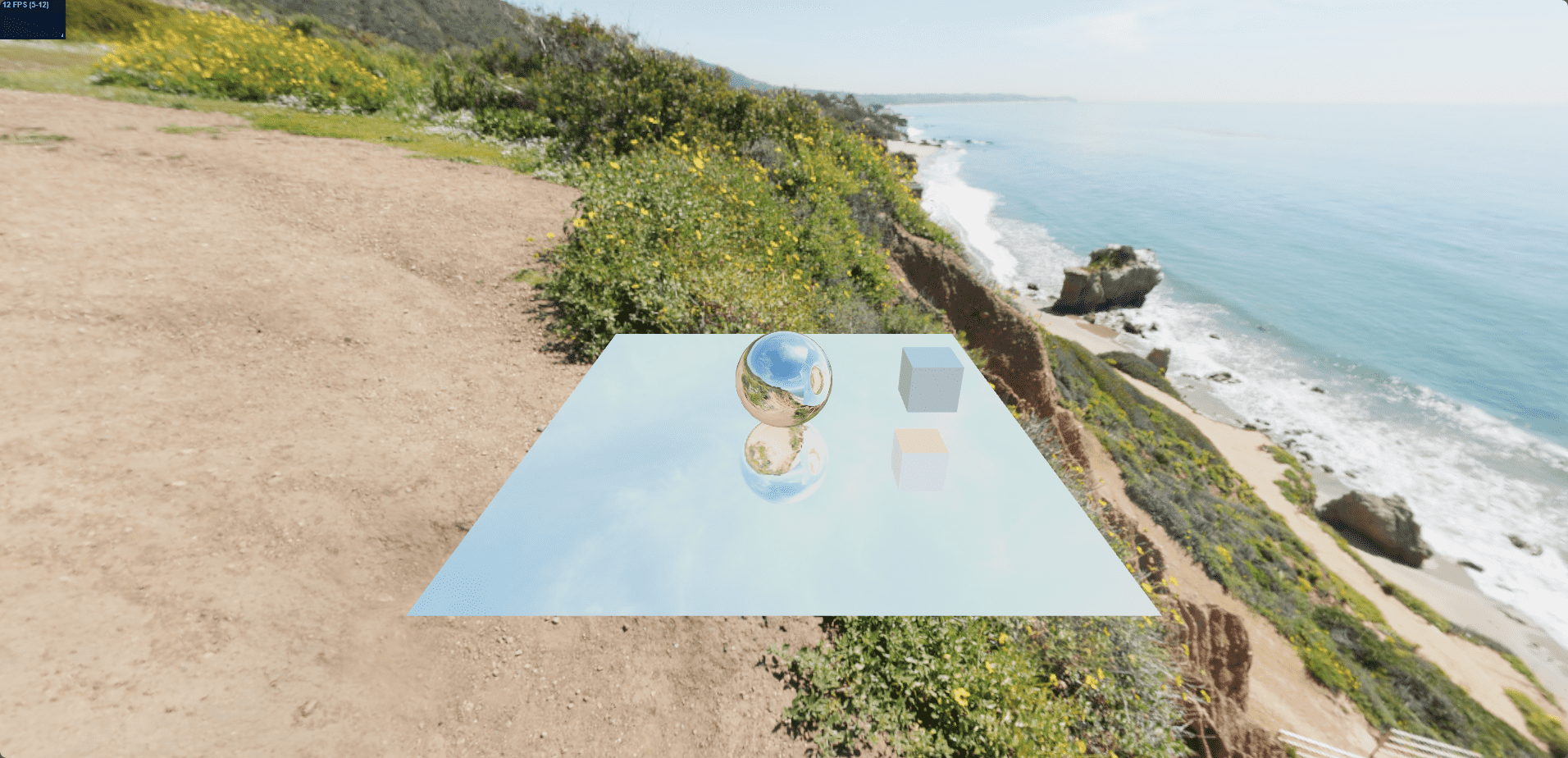1
2
3
4
5
6
7
8
9
10
11
12
13
14
15
16
17
18
19
20
21
22
23
24
25
26
27
28
29
30
31
32
33
34
35
36
37
38
39
40
41
42
43
44
45
46
47
48
49
50
51
52
53
54
55
56
57
58
59
60
61
62
63
64
65
66
67
68
69
70
71
72
73
74
75
76
77
78
79
80
81
82
83
84
85
86
87
88
89
90
91
92
93
94
95
96
97
98
99
100
101
102
103
104
105
106
107
108
109
110
111
112
113
114
115
116
117
118
119
120
121
122
123
124
125
126
127
128
129
130
131
132
133
134
135
136
137
138
139
140
141
142
143
144
145
146
147
148
149
150
151
152
153
154
155
156
157
158
159
160
161
162
163
164
165
166
167
168
169
170
171
172
173
174
175
176
177
178
179
180
181
182
183
184
185
186
187
188
189
190
191
192
193
194
195
196
197
198
199
200
201
202
203
204
205
206
207
208
209
210
211
212
213
214
215
216
217
218
219
220
221
222
223
224
225
226
227
228
229
230
231
232
233
234
235
236
237
238
239
240
241
242
243
244
245
246
247
| <template>
<div id="container"></div>
</template>
<script setup>
import * as THREE from "three";
import { OrbitControls } from "three/examples/jsm/controls/OrbitControls.js";
import { onMounted } from "vue";
import { Capsule } from "three/examples/jsm/math/Capsule.js";
import { Octree } from "three/examples/jsm/math/Octree.js";
import Stats from "three/examples/jsm/libs/stats.module.js";
onMounted(()=>{
const clock = new THREE.Clock();
const scene = new THREE.Scene();
scene.background = new THREE.Color(0x88ccee);
scene.fog = new THREE.Fog(0x88ccee, 0, 50);
const camera = new THREE.PerspectiveCamera(
75,
window.innerWidth / window.innerHeight,
0.1,
1000
);
camera.position.set(0,5,10);
const renderer = new THREE.WebGLRenderer({ antialias: true });
renderer.setPixelRatio(window.devicePixelRatio);
renderer.setSize(window.innerWidth, window.innerHeight);
renderer.shadowMap.enabled = true;
renderer.shadowMap.type = THREE.VSMShadowMap;
renderer.outputEncoding = THREE.SRGBColorSpace;
renderer.toneMapping = THREE.ACESFilmicToneMapping;
const container=document.getElementById("container")
container.appendChild(renderer.domElement);
const stats = new Stats();
stats.domElement.style.position = "absolute";
stats.domElement.style.top = "0px";
container.appendChild(stats.domElement);
// const controls = new OrbitControls(camera, renderer.domElement);
// controls.target.set(0, 0, 0);
// 创建一个平面
const planeGeometry = new THREE.PlaneGeometry(20, 20, 1, 1);
const planeMaterial = new THREE.MeshBasicMaterial({
color: 0xffffff,
side: THREE.DoubleSide,
});
const plane = new THREE.Mesh(planeGeometry, planeMaterial);
plane.receiveShadow = true;
plane.rotation.x = -Math.PI / 2;
scene.add(plane);
// 创建一个平面
const capsuleBodyGeometry = new THREE.PlaneGeometry(1, 0.5, 1, 1);
const capsuleBodyMaterial = new THREE.MeshBasicMaterial({
color: 0x0000ff,
side: THREE.DoubleSide,
});
const capsuleBody = new THREE.Mesh(capsuleBodyGeometry, capsuleBodyMaterial);
capsuleBody.position.set(0, 0.5, 0);
// 创建一个胶囊物体
const capsuleGeometry = new THREE.CapsuleGeometry(0.35, 1, 32);
const capsuleMaterial = new THREE.MeshBasicMaterial({
color: 0xff0000,
side: THREE.DoubleSide,
});
const capsule = new THREE.Mesh(capsuleGeometry, capsuleMaterial);
capsule.position.set(0, 0.85, 0);
// 将相机作为胶囊的子元素,就可以实现跟随
camera.position.set(0, 2, -5);
camera.lookAt(capsule.position);
capsule.add(camera);
capsule.add(capsuleBody);
scene.add(capsule);
// 创建玩家的碰撞体
const playerCollider = new Capsule(
new THREE.Vector3(0, 0.35, 0),
new THREE.Vector3(0, 1.35, 0),
0.35
);
// 设置重力
const gravity = -9.8;
// 玩家的速度
const playerVelocity = new THREE.Vector3(0, 0, 0);
// 方向向量
const playerDirection = new THREE.Vector3(0, 0, 0);
// 键盘按下事件
const keyStates = {
KeyW: false,
KeyA: false,
KeyS: false,
KeyD: false,
Space: false,
isDown: false,
};
// 根据键盘按下的键来更新键盘的状态
document.addEventListener(
"keydown",
(event) => {
keyStates[event.code] = true;
keyStates.isDown = true;
},
false
);
document.addEventListener(
"keyup",
(event) => {
keyStates[event.code] = false;
keyStates.isDown = false;
},
false
);
// 根据鼠标在屏幕移动,来旋转胶囊
window.addEventListener(
"mousemove",
(event) => {
capsule.rotation.y -= event.movementX * 0.003;
},
false
);
// 根据键盘状态更新玩家的速度
function controlPlayer(deltaTime) {
if (keyStates["KeyW"]) {
playerDirection.z = 1;
//获取胶囊的正前面方向
const capsuleFront = new THREE.Vector3(0, 0, 0);
capsule.getWorldDirection(capsuleFront);
// console.log(capsuleFront);
// 计算玩家的速度
playerVelocity.add(capsuleFront.multiplyScalar(deltaTime));
}
if (keyStates["KeyS"]) {
playerDirection.z = 1;
//获取胶囊的正前面方向
const capsuleFront = new THREE.Vector3(0, 0, 0);
capsule.getWorldDirection(capsuleFront);
// console.log(capsuleFront);
// 计算玩家的速度
playerVelocity.add(capsuleFront.multiplyScalar(-deltaTime));
}
if (keyStates["KeyA"]) {
playerDirection.x = 1;
//获取胶囊的正前面方向
const capsuleFront = new THREE.Vector3(0, 0, 0);
capsule.getWorldDirection(capsuleFront);
// 侧方的方向,正前面的方向和胶囊的正上方求叉积,求出侧方的方向
capsuleFront.cross(capsule.up);
// console.log(capsuleFront);
// 计算玩家的速度
playerVelocity.add(capsuleFront.multiplyScalar(-deltaTime));
}
if (keyStates["KeyD"]) {
playerDirection.x = 1;
//获取胶囊的正前面方向
const capsuleFront = new THREE.Vector3(0, 0, 0);
capsule.getWorldDirection(capsuleFront);
// 侧方的方向,正前面的方向和胶囊的正上方求叉积,求出侧方的方向
capsuleFront.cross(capsule.up);
// console.log(capsuleFront);
// 计算玩家的速度
playerVelocity.add(capsuleFront.multiplyScalar(deltaTime));
}
if (keyStates["Space"]) {
playerVelocity.y = 15;
}
}
// 归位
function resetPlayer() {
if (capsule.position.y < -20) {
playerCollider.start.set(0, 2.35, 0);
playerCollider.end.set(0, 3.35, 0);
playerCollider.radius = 0.35;
playerVelocity.set(0, 0, 0);
playerDirection.set(0, 0, 0);
}
}
// 创建一个octree
const worldOctree = new Octree();
worldOctree.fromGraphNode(plane);
// 判断是否在平面上
let playerOnFloor = false;
// 碰撞检验
function playerCollisions() {
// 人物碰撞检测
const result = worldOctree.capsuleIntersect(playerCollider);
playerOnFloor = false;
if (result) {
playerOnFloor = result.normal.y > 0;
playerCollider.translate(result.normal.multiplyScalar(result.depth));
}
}
function updatePlayer(deltaTime) {
let damping = -0.05;
if (playerOnFloor) {
playerVelocity.y = 0;
keyStates.isDown ||
playerVelocity.addScaledVector(playerVelocity, damping);
} else {
playerVelocity.y += gravity * deltaTime;
}
// 计算玩家移动的距离
const playerMoveDistance = playerVelocity.clone().multiplyScalar(deltaTime);
playerCollider.translate(playerMoveDistance);
// 将胶囊的位置进行设置
playerCollider.getCenter(capsule.position);
// 碰撞检测
playerCollisions()
}
const animate = function () {
let delta = clock.getDelta();
updatePlayer(delta);
controlPlayer(delta)
resetPlayer();
stats.update();
requestAnimationFrame(animate);
// controls.update();
renderer.render(scene, camera);
};
animate();
})
</script>
<style>
* {
margin: 0;
padding: 0;
}
#container {
width: 100vw;
height: 100vh;
}
</style>
|