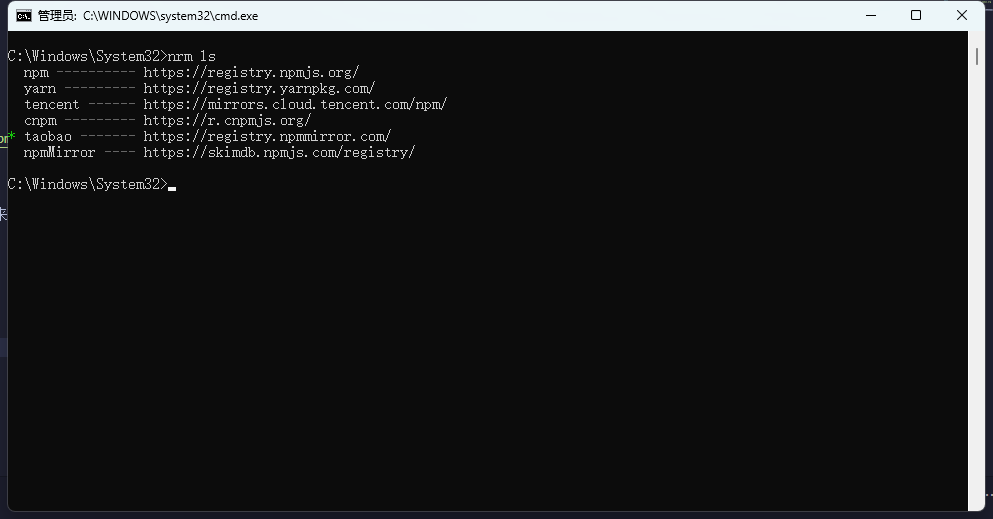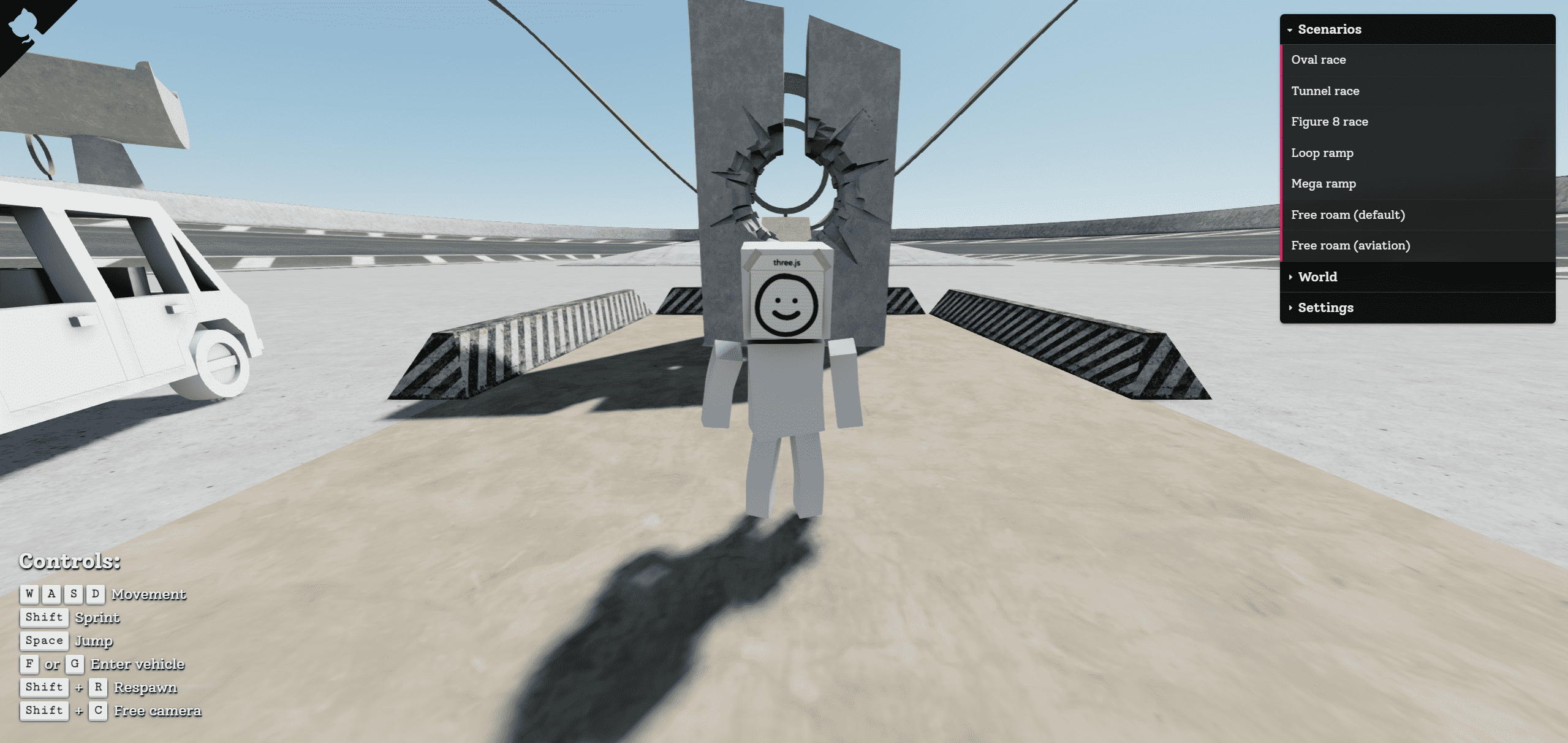1
2
3
4
5
6
7
8
9
10
11
12
13
14
15
16
17
18
19
20
21
22
23
24
25
26
27
28
29
30
31
32
33
34
35
36
37
38
39
40
41
42
43
44
45
46
47
48
49
50
51
52
53
54
55
56
57
58
59
60
61
62
63
64
65
66
67
68
69
70
71
72
73
74
75
76
77
78
79
80
81
82
83
84
85
86
87
88
89
90
91
92
93
94
95
96
97
98
99
100
101
102
103
104
105
106
107
108
109
110
111
112
113
114
115
116
117
118
119
120
121
122
123
124
125
126
127
128
129
130
131
132
133
134
135
136
137
138
139
140
141
142
143
144
145
146
147
148
149
150
151
152
153
154
155
156
157
158
159
160
161
162
163
164
165
166
167
168
169
170
171
172
173
174
175
176
177
178
179
180
181
182
183
184
185
186
187
188
189
190
191
192
193
194
195
196
197
198
199
200
201
202
203
204
205
206
207
208
209
210
211
212
213
214
215
216
217
218
219
220
221
222
223
224
225
226
227
228
229
230
231
232
233
234
235
236
237
238
239
240
241
242
243
244
245
246
247
248
249
250
251
252
253
254
255
256
257
258
259
260
261
262
263
264
265
266
267
268
269
270
271
272
273
274
275
276
277
278
279
280
281
282
283
284
285
286
287
288
289
290
291
292
293
294
295
| <template>
<el-dialog
v-model="editImageDialogVisible"
width="90vw"
center
top="10px"
:header="null"
:title="null"
:close-on-click-modal="false"
:show-close="false"
class="edit-image-dialog"
>
<div class="drawing-container">
<!-- 绘图组件容器DOM -->
<div id="tui-image-editor"></div>
<el-button class="save" type="primary" @click="handleCopySaveImage"
>保存</el-button
>
<el-button
class="cancel"
type="default"
@click="editImageDialogVisible = false"
>
取消
</el-button>
</div>
</el-dialog>
</template>
<script setup lang="ts">
import { ref, nextTick, defineExpose } from "vue";
import "tui-image-editor/dist/tui-image-editor.css";
import "tui-color-picker/dist/tui-color-picker.css";
import ImageEditor from "tui-image-editor";
import { base64ToBlob, blobImageToCopy } from "@/utils/common";
const editImageDialogVisible = ref(false);
const openEditImageDialog = (url: string) => {
editImageDialogVisible.value = true;
nextTick(() => {
init(url);
});
};
// 保存复制图片
const handleCopySaveImage = () => {
const base64String = instance.value.toDataURL();
const data = base64ToBlob(base64String);
blobImageToCopy(data);
editImageDialogVisible.value = false;
};
// 中文菜单
const locale_zh = {
ZoomIn: "放大",
ZoomOut: "缩小",
Hand: "手掌",
History: "历史",
Resize: "调整宽高",
Crop: "裁剪",
DeleteAll: "全部删除",
Delete: "删除",
Undo: "撤销",
Redo: "反撤销",
Reset: "重置",
Flip: "镜像",
Rotate: "旋转",
Draw: "画",
Shape: "形状标注",
Icon: "图标标注",
Text: "文字标注",
Mask: "遮罩",
Filter: "滤镜",
Bold: "加粗",
Italic: "斜体",
Underline: "下划线",
Left: "左对齐",
Center: "居中",
Right: "右对齐",
Color: "颜色",
"Text size": "字体大小",
Custom: "自定义",
Square: "正方形",
Apply: "应用",
Cancel: "取消",
"Flip X": "X 轴",
"Flip Y": "Y 轴",
Range: "区间",
Stroke: "描边",
Fill: "填充",
Circle: "圆",
Triangle: "三角",
Rectangle: "矩形",
Free: "曲线",
Straight: "直线",
Arrow: "箭头",
"Arrow-2": "箭头2",
"Arrow-3": "箭头3",
"Star-1": "星星1",
"Star-2": "星星2",
Polygon: "多边形",
Location: "定位",
Heart: "心形",
Bubble: "气泡",
"Custom icon": "自定义图标",
"Load Mask Image": "加载蒙层图片",
Grayscale: "灰度",
Blur: "模糊",
Sharpen: "锐化",
Emboss: "浮雕",
"Remove White": "除去白色",
Distance: "距离",
Brightness: "亮度",
Noise: "噪音",
"Color Filter": "彩色滤镜",
Sepia: "棕色",
Sepia2: "棕色2",
Invert: "负片",
Pixelate: "像素化",
Threshold: "阈值",
Tint: "色调",
Multiply: "正片叠底",
Blend: "混合色",
Width: "宽度",
Height: "高度",
"Lock Aspect Ratio": "锁定宽高比例",
};
// 画布组件自定义样式
const customTheme = {
// image 坐上角度图片
"common.bi.image": "", // 在这里换上你喜欢的logo图片
"common.bisize.width": "0px",
"common.bisize.height": "0px",
"common.backgroundImage": "none",
"common.backgroundColor": "#f3f4f6",
"common.border": "1px solid #444",
// header
"header.backgroundImage": "none",
"header.backgroundColor": "#f3f4f6",
"header.border": "0px",
// load button
"loadButton.backgroundColor": "#fff",
"loadButton.border": "1px solid #ddd",
"loadButton.color": "#222",
"loadButton.fontFamily": "NotoSans, sans-serif",
"loadButton.fontSize": "12px",
"loadButton.display": "none", // 可以直接隐藏掉
// download button
"downloadButton.backgroundColor": "#fdba3b",
"downloadButton.border": "1px solid #fdba3b",
"downloadButton.color": "#fff",
"downloadButton.fontFamily": "NotoSans, sans-serif",
"downloadButton.fontSize": "12px",
"downloadButton.display": "none", // 可以直接隐藏掉
// icons default
"menu.normalIcon.color": "#8a8a8a",
"menu.activeIcon.color": "#555555",
"menu.disabledIcon.color": "#434343",
"menu.hoverIcon.color": "#e9e9e9",
"submenu.normalIcon.color": "#8a8a8a",
"submenu.activeIcon.color": "#e9e9e9",
"menu.iconSize.width": "24px",
"menu.iconSize.height": "24px",
"submenu.iconSize.width": "32px",
"submenu.iconSize.height": "32px",
// submenu primary color
"submenu.backgroundColor": "#1e1e1e",
"submenu.partition.color": "#858585",
// submenu labels
"submenu.normalLabel.color": "#858585",
"submenu.normalLabel.fontWeight": "lighter",
"submenu.activeLabel.color": "#fff",
"submenu.activeLabel.fontWeight": "lighter",
// checkbox style
"checkbox.border": "1px solid #ccc",
"checkbox.backgroundColor": "#fff",
// rango style
"range.pointer.color": "#fff",
"range.bar.color": "#666",
"range.subbar.color": "#d1d1d1",
"range.disabledPointer.color": "#414141",
"range.disabledBar.color": "#282828",
"range.disabledSubbar.color": "#414141",
"range.value.color": "#fff",
"range.value.fontWeight": "lighter",
"range.value.fontSize": "11px",
"range.value.border": "1px solid #353535",
"range.value.backgroundColor": "#151515",
"range.title.color": "#fff",
"range.title.fontWeight": "lighter",
// colorpicker style
"colorpicker.button.border": "1px solid #1e1e1e",
"colorpicker.title.color": "#fff",
};
const instance = ref(null);
const init = (url?: string) => {
instance.value = new ImageEditor(
document.querySelector("#tui-image-editor"),
{
includeUI: {
loadImage: {
path:
url ||
"https://rocket-chat.oss-cn-hangzhou.aliyuncs.com/202401/6663/cba53b4f477343898ef2ab5cc1e60229.jpg",
name: "image",
},
menu: [
"resize",
"crop",
"rotate",
"draw",
"shape",
"icon",
"text",
"filter",
], // 底部菜单按钮列表 隐藏镜像flip和遮罩mask
initMenu: "draw", // 默认打开的菜单项
menuBarPosition: "bottom", // 菜单所在的位置
locale: locale_zh, // 本地化语言为中文
theme: customTheme, // 自定义样式
},
cssMaxWidth: 400, // canvas 最大宽度
cssMaxHeight: 400, // canvas 最大高度
}
);
document.getElementsByClassName("tui-image-editor-main")[0].style.top =
"30px"; // 调整图片显示位置
document.getElementsByClassName(
"tie-btn-reset tui-image-editor-item help"
)[0].style.display = "none"; // 隐藏顶部重置按钮
};
defineExpose({
openEditImageDialog,
});
</script>
<style lang="scss">
/* 强制压缩菜单的高度 ,减少占用屏幕的空间*/
.tui-image-editor-container .tui-image-editor-submenu {
height: auto !important;
}
.tui-image-editor-container.bottom .tui-image-editor-submenu > div {
padding: 0 !important;
}
.tui-image-editor-container .tui-image-editor-help-menu.top {
background-color: white;
}
/* 顶部工具栏定位 */
.tui-image-editor-container {
overflow: visible;
}
.edit-image-dialog {
:deep() .el-dialog__body {
padding: 0 !important;
}
.el-dialog__header {
padding: 0 !important;
}
}
</style>
<style scoped lang="scss">
.drawing-container {
width: 100%;
height: 80vh;
position: relative;
.save {
position: absolute;
right: 50px;
top: 15px;
}
.cancel {
position: absolute;
right: 120px;
top: 15px;
}
}
</style>
|