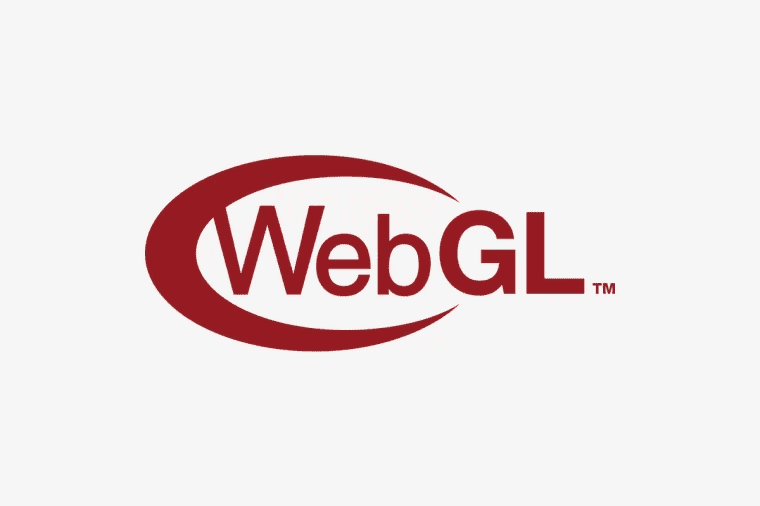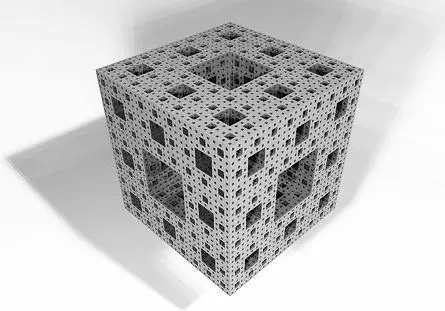1
2
3
4
5
6
7
8
9
10
11
12
13
14
15
16
17
18
19
20
21
22
23
24
25
26
27
28
29
30
31
32
33
34
35
36
37
38
39
40
41
42
43
44
45
46
47
48
49
50
51
52
53
54
55
56
57
58
59
60
61
62
63
64
65
66
67
68
69
70
71
72
73
74
75
76
77
78
79
80
81
82
83
84
85
86
87
88
89
90
91
92
93
94
95
96
97
98
99
100
101
102
103
104
105
106
107
108
109
110
111
112
113
114
115
116
117
118
119
120
121
122
123
124
| {
"Response": {
"DocumentRecognizeInfo": [
{
"Angle": 0,
"Elements": [
{
"Elements": null,
"Index": 0,
"InsetImageName": "",
"Level": 0,
"Polygon": {
"LeftBottom": {
"X": 116,
"Y": 591
},
"LeftTop": {
"X": 116,
"Y": 550
},
"RightBottom": {
"X": 487,
"Y": 591
},
"RightTop": {
"X": 487,
"Y": 550
}
},
"Text": "陪伴是最长情的告白",
"Type": "title"
},
{
"Elements": null,
"Index": 1,
"InsetImageName": "",
"Level": 0,
"Polygon": {
"LeftBottom": {
"X": 112,
"Y": 617
},
"LeftTop": {
"X": 112,
"Y": 589
},
"RightBottom": {
"X": 496,
"Y": 617
},
"RightTop": {
"X": 496,
"Y": 589
}
},
"Text": "Accompany is the longest confession of love",
"Type": "paragraph"
},
{
"Elements": null,
"Index": 2,
"InsetImageName": "",
"Level": 0,
"Polygon": {
"LeftBottom": {
"X": 292,
"Y": 712
},
"LeftTop": {
"X": 292,
"Y": 673
},
"RightBottom": {
"X": 654,
"Y": 712
},
"RightTop": {
"X": 654,
"Y": 673
}
},
"Text": "守护是最沉默的陪伴",
"Type": "title"
},
{
"Elements": null,
"Index": 3,
"InsetImageName": "",
"Level": 0,
"Polygon": {
"LeftBottom": {
"X": 316,
"Y": 746
},
"LeftTop": {
"X": 316,
"Y": 716
},
"RightBottom": {
"X": 639,
"Y": 746
},
"RightTop": {
"X": 639,
"Y": 716
}
},
"Text": " Guard is the most silent company",
"Type": "paragraph"
}
],
"Height": 828,
"OriginHeight": 828,
"OriginWidth": 828,
"PageNumber": 1,
"RotatedAngle": 0,
"Width": 828
}
],
"InsetImagePackage": null,
"MarkdownBase64": "IyMg6Zmq5Ly05piv5pyA6ZW/5oOF55qE5ZGK55m9CgpBY2NvbXBhbnkgaXMgdGhlIGxvbmdlc3QgY29uZmVzc2lvbiBvZiBsb3ZlCgojIyDlrojmiqTmmK/mnIDmsonpu5jnmoTpmarkvLQKCiBHdWFyZCBpcyB0aGUgbW9zdCBzaWxlbnQgY29tcGFueQoK",
"RequestId": "4ae48612-73ae-4dcb-964c-d237dd334355"
}
}
|
 ;
;